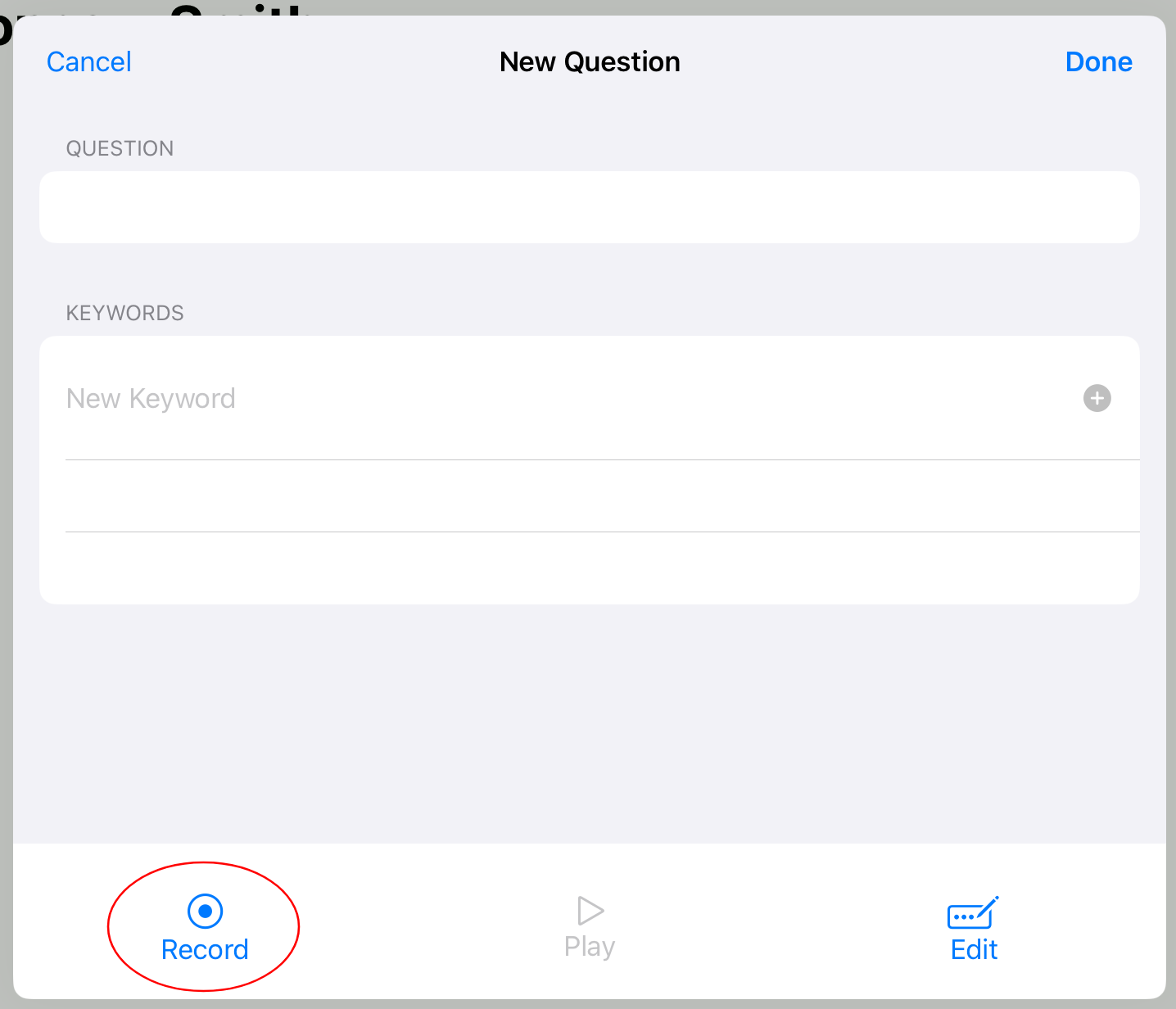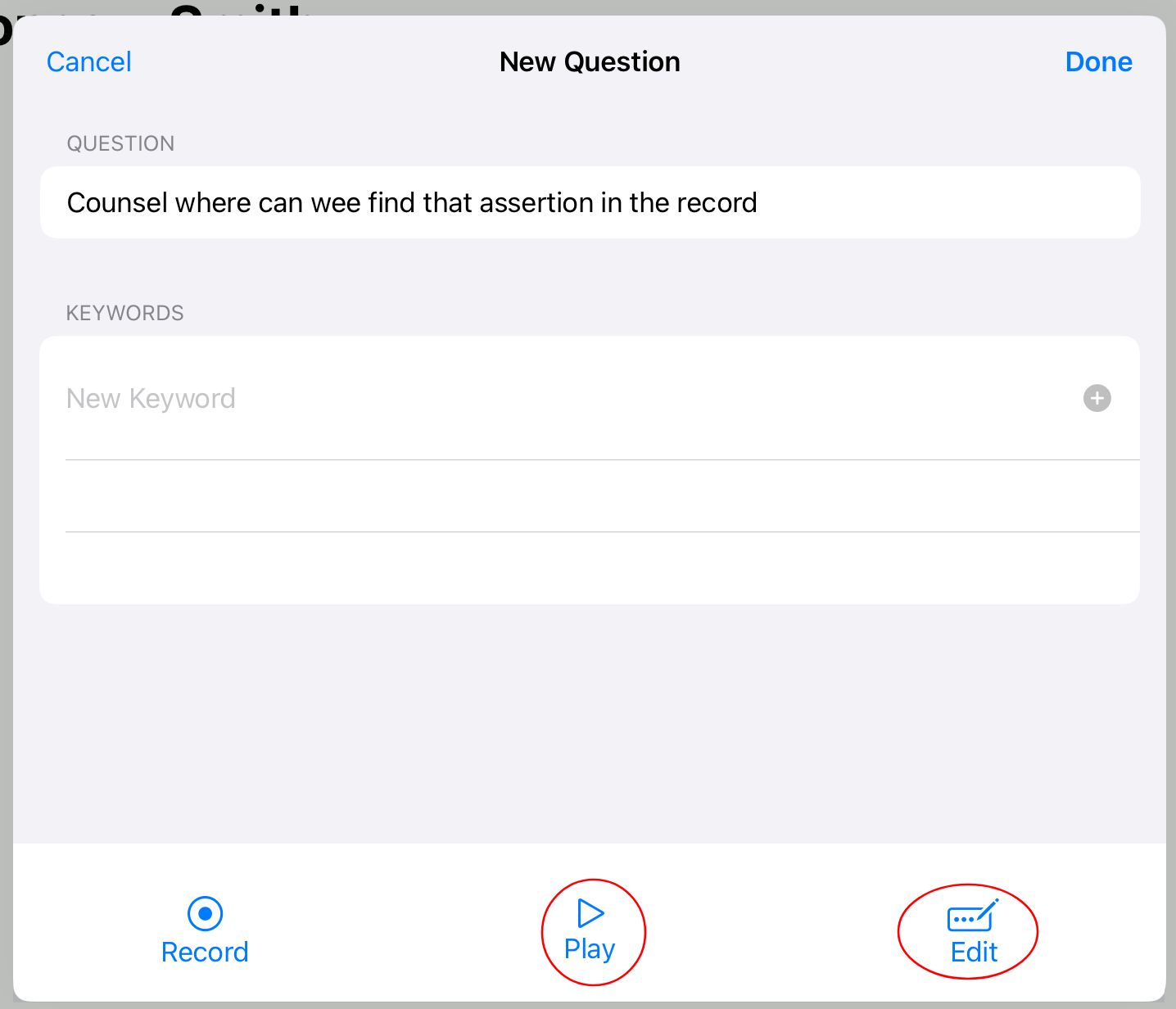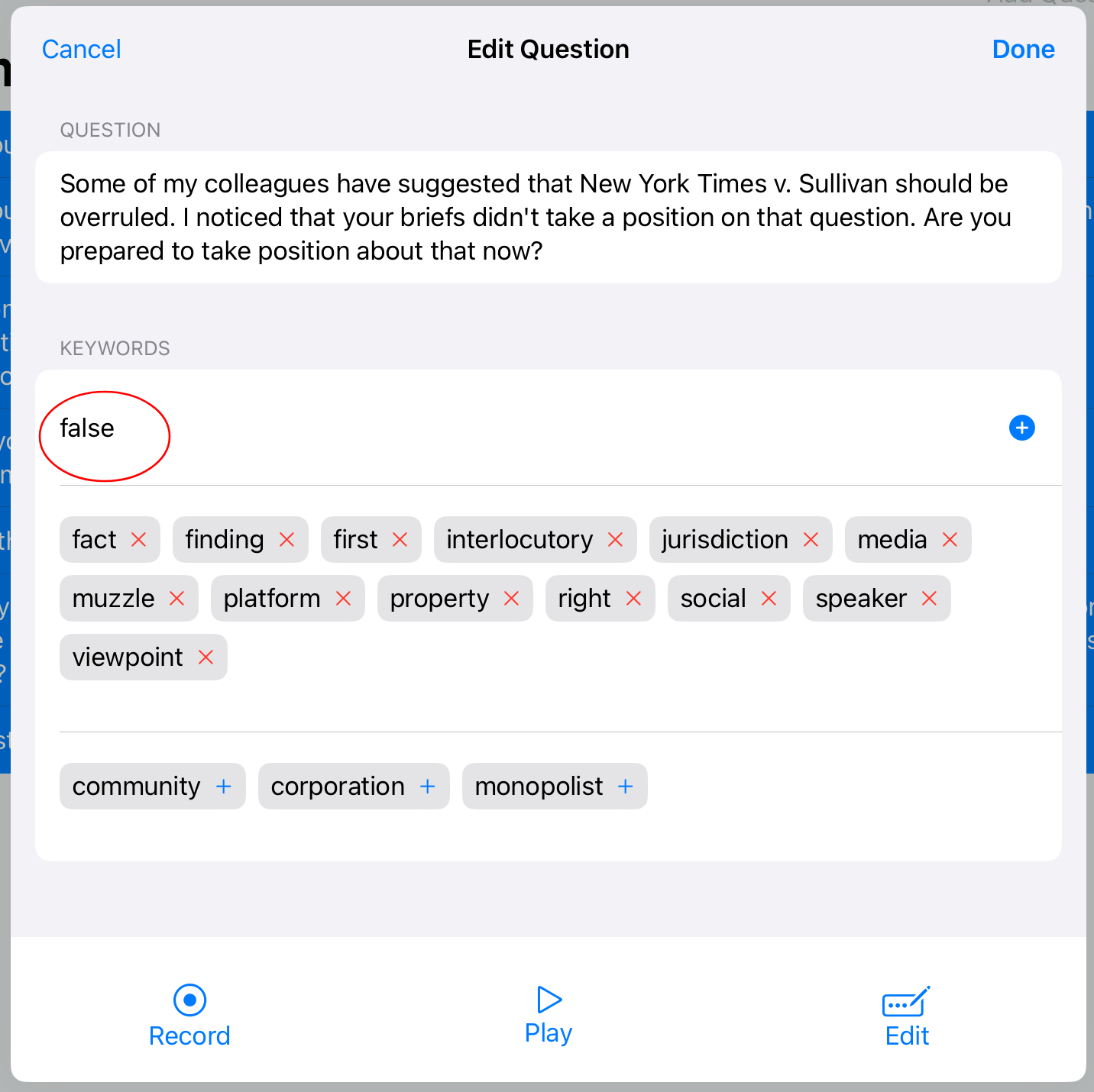Overview
Hercules is an app for simulating moot courts using the power of AI. Here’s how it works:
Record questions. You can usually get plenty of ideas from the other side’s briefs for questions the court might ask you. Try to include surface-level questions and off-the-wall questions as well as really deep substantive questions about the caselaw and the record. You want to practice responding to all sorts of questions, including irrelevant ones that might throw you off your game.
Assign keywords. Keywords tell Hercules what topics a question might be relevant to. Think about things in your outline that might raise a particular question. Case names are often a good bet, as are words in the question itself (sometimes), and other topic words or words tied to the facts of your case.
Run a moot. Hit the run button and start your argument. Hercules will ask questions as relevant.
Tweak the settings. Want more time to run your intro? More time to answer questions? Heat up or cool down the bench? Head to the settings page, where you can tweak all of these and more.
Step by Step
1. Record Questions
Start with the “Add Question” button at the top right of the “Questions” pane.
Hit the “Record” button and speak your question. Don’t speak punctuation—you’ll have a chance to edit the text of the question later, but the exact words you say will be played back to you during runs.
If you want to edit the text (for example, to fix a speech-recognition typo), hit the “Edit” button or just click the text under “Question.”
If you want to hear the question as you recorded it, hit “Play.”
If you want to re-record the question, hit “Record” again.
2. Add Keywords
Click under “Keywords” to type and add keywords relevant to your question.
To remove a keyword, hit the red “x” next to it.
Hercules will also show you keywords you’ve added to other questions. Hit the blue “+” to add them to this one.
3. Run
Once you’ve added enough questions and assigned them all keywords, head over to the “Run” tab. Hit the big run button and start your argument. After your intro time expires, Hercules will start asking questions based on the arguments you’re making.
Note: Hercules really only works well if you’ve set up your case with enough questions and assigned them to relevant keywords. We find that 20-30 questions is the right number for a 15-minute argument, depending on your Bench Heat setting. The number of keywords is trickier, but each question should have at least half a dozen to have a good chance of being asked.
4. Tweak
As you make your argument, you may come up with new keywords relevant to particular questions. Go back and add them before your next run.
In the “Settings” tab, you can tweak a number of settings to refine your moots:
“Intro Time” and “Answer Time” are self-explanatory.
“Bench Heat” controls how eager Hercules will be to ask a question. We find that somewhere between 5% and 20% works well.
In “Hints,” you can enter words or phrases especially likely to occur in your case, to help the speech-recognition system out. Case names are often useful to enter here.
“Local speech recognition” is a beta feature to perform speech recognition on-device rather than in the cloud. How well it works depends on how fast your device is and other factors.